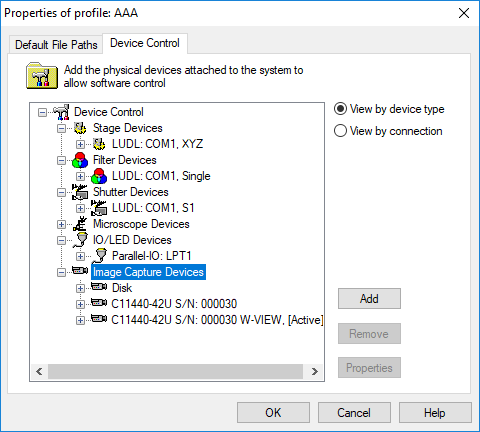
Add and setup peripheral hardware devices to the profile. Supported hardware devices include: cameras, stages, filters, shutters, IO/LED and microscope devices.
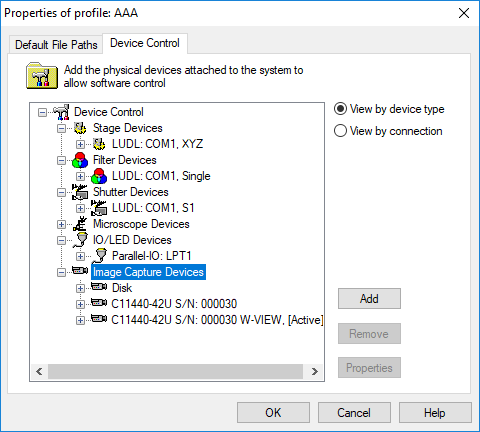
Each device connects to the system through an interface. Except in very unusual cases, all interaction between the system and each device occurs through a single interface. Some devices have multiple interface options (e.g., USB and Serial) in order to provide flexibility and utilize the strengths of a particular interface, i.e., higher speed but few features and less control. Unless specified by the manufacturer, hardware device should only be connected using one type of communication interface. Click "View by Connection" to show the installed devices from a port perspective.
HCImage can interact with devices through several interface types:
This section provides a basic description of how to add a generic hardware device. For information about adding a specific device type, please see the adding hardware section. Make sure that all of the necessary hardware drivers have been installed prior to adding the device.
Click on the Device Type, then...
Click Add to add a new Device to the Profile.
Click on the Device Name, then...
Click Remove to delete the selected device from the Profile. This will free any associated COM port if it is the last device using the port.
Click Properties to activate the configuration menu for the selected device.
Click Apply button to activate the operational menu for the selected device.
Expand the device tree to show detailed information.
Note: The number of devices using Serial RS-232 control may be limited by the available COM ports on the host computer. Some controllers are multifunction, and allow sharing of the port by using the same controller.